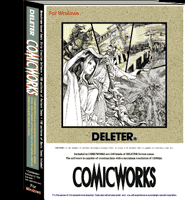| @ |
ANALOG to DIGITAL!!
Manga drawing
software
| |
|
|
|

|
| Kaori
Kikuchi |
 |
|
| |
Answers to frequently
asked questions. |
|
|
|
This is a list of questions from users.
Check through this list when you have a question. If this does
not help, contact our support
desk. |
|
- The registration
key doesn't work.
- With Windows XP/2000/NT4.0 controls access by each user,
you might not be able to enter your registration key depending
on your user name (account name). Change the user name to
Administrator or PowerUser after consulting your administrator.
- The registration key is case sensitive. Make sure it is
entered exactly as it is.
- I am unable to paint.
- Check the following when you cannot paint properly.
- Tablet
does not function properly.
See "Tablet does not function properly."
- Mouse
does not function properly.
Make sure that the mouse is connected and undamaged. Make
sure that an appropriate driver is installed.
- You
forgot to deselect it.
You cannot draw outside the Select Area. Please deselect
the area by choosing Deselect in the Select
Area menu.
- An error message says
that I don't have enough memory.
- If the memory is low, close unnecessary windows. If the
problem continues, it could crash the application and erase
the data you are working on.
- I cannot paste copied data to different applications
properly.
- Copied data is in monochrome bitmap image format. You cannot
paste this image to an application that does not support this
format. Use relevant tools to convert the image to 256 colors
or 24-bit to avoid this problem.
- Tablet does
not function properly.
- Check the following if the tablet is not functioning properly:
- You
are using a tablet other than WACOM.
COMICWORKS supports WACOM tablets and the DELETER XP-pen
only. Other products might not work properly.
- The
tablet is not turned on.
If the tablet uses a USB connection, the power should
be fed automatically. A separate power cord might be necessary
for some products and tablets that connect to a serial
port. Check the instruction manual of the product you
use.
- The
tablet is not connected.
Make sure the tablet is properly connected to a USB port
or serial port.
- The tablet's driver
is not installed.
If the driver is not installed, consult the instruction
manual of the tablet and install the driver accordingly.
- Supplementary
software for the tablet is not responding.
If the supplementary software is not running, the tablet
does not work properly. Restart the computer in that case.
- The tablet's pressure
sensitivity is set to zero or is too low.
Make sure the tablet hardware setting is correct in the
Control Panel. Some tablets do not detect pressure properly.
You cannot expect detailed drawing in that case. You can
temporarily solve this by turning off items related to
pressure sensitivity in the Pen tool window. Sometimes
a scanner or printer can interfere with tablet pressure
sensitivity.
- The position of the tablet image does not
exactly correspond to the actual drawing.
- The cursor could be set slightly off from the actual drawing
depending on the tablet and environment. COMICWORKS cannot
adjust the drawing, but some tablets can be adjusted through
the Control Panel.
- I cannot print the image.
- If you cannot print the image, check the following list
of potential problems:
- The
printer is turned off.
Turn on the printer.
- The
printer is unplugged.
Plug in the printer.
- The
printer is not connected to the machine.
Make sure the parallel or USB cable is connected properly.
- The
printer driver is not installed.
Install the printer driver using the OS or the printer
setup CD.
- The
printer driver is not working properly.
Download and install the latest version of printer driver.
- Printing jobs are
queued.
Wait for a while. If the problem lasts for several minutes,
delete the printer jobs in the queue as there might be
errors in the process. If this does not help, restart
your computer.
- The printer does not
support the selected image size and resolution.
Old models sometimes fail to process the job as
they cannot read large data or do not support certain
levels of resolution.
- If these answers do not resolve the problem, contact the
manufacturer.
- The printed image is too small.
- If the printed image is too small, lower the dpi value
or enlarge the print size (drawing screen).
- The printed image is too big.
- If the printed image is too big, raise the dpi value or
reduce the print size (drawing screen).
- The print is low quality.
- Low quality printing could be caused by low resolution
or an insufficient printer. Increase the resolution in the
former case. For the latter case, you need a printer of more
than 1200dpi to output a 600dpi image. See "Printing
Using PC and Printer" in the user's manual.
- It takes too long to minimize the window.
- Close unnecessary windows. This is caused by too many open
windows.
- Can I adjust the layer
opacity of pen and pencil drawings and layers?
- COMICWORKS uses a two-tone Ink layer. For adjusting the
opacity of a rough draft, use Grayscale or Color Layers.
- How do I import a sketch?
- In COMICWORKS, sketches are imported from a file or TWAIN32
device through Importing Rough Drawing in the Layer window
instead of creating a two-tone draft. The sketch is used as
a color image on the Rough Draft Layer which can be zoomed
in/out or made opaque.
- Are you planning to develop a Mac version?
- We are sorry but currently there are no plans to develop
a Mac version due to the level of technical difficulty.
- How can I apply gradation other than vertically,
horizontally or at a 45 degree angle?
- You can apply gradation
at a random angle. If you want to apply it diagonally, uncheck
45 degrees in the Gradient Tool Setup.
- I cannot install
the program.
- Are you going to offer a wider variety of
tones?
- We are considering the possibility along with a projected
marketing plan and release date.
|
| @ |
- Combined layers
create a false image.
- COMICWORKS does not have information on opacity. It records
the location of the pixels in the white layer rather than
the white color itself. If you combine white and black layers,
pixels in the black layer are treated as white. Therefore,
we do not recommend combining different types of layers.
- How can I uninstall the trial version?
- Just delete the file from your computer.
- Tell me more about
the [fps] number and the machine spec.
- This number measures the capability of your computer. If
it is under 10[pts], it's not a desirable environment for
COMICWORKS.
- I cannot copy and paste in the trial version.
- The copy and paste functions are disabled in the trial
version. It's not a bug.
- Is there any
function to just draw lines?
- Use Draw with the Figure tool. You can change the
line size in the Pen Setup window.
- Is the eraser pressure sensitive?
- It is pressure sensitive. Turn on Brush Pressure.
- I cannot combine a white layer and an ink
layer well.
- COMICWORKS does not have information on opacity. It records
the location of the pixels in the white layer rather than
the white color itself. If you combine white and black layers,
pixels in the black layer are treated as white. Therefore,
we do not recommend combining different types of layers.
- Even though I have only 3 layers on the
screen, the new layer is named as 'Layer 31'. Why?
- Didn't you erase layers or marge layers? The program counts
those layers.
- I cannot update the software.
- The file might be set as "Read Only." If you
installed the software manually, change the attributes of
"comicworks600.exe" in the installed folder and
uncheck "Read Only" to allow updates.
- Can I adjust the opacity of the Ink layer?
- COMICWORKS uses two tones for the Ink Layer. Therefore
you cannot adjust the opacity of the Ink Layer.
- I cannot paste a line drawing to Photoshop
properly. The image looks strange.
- Images created with COMICWORKS can be pasted to Windows
paint applications or Paintshop without any problems. So it
could be an issue of the application itself. The same problem
happens if you try to paste an image created with Paintshop
to Photoshop. So it could be a simple compatibility issue.
We will look into this in the future. Please export the image
in PSD format for now in order to get around this problem.
- Can I delete a saved
Pattern Setup?
- Use the Pattern Tool Setup window.
- I cannot place marks for trimming.
- If the marks are the same size or smaller than the canvas,
they are rendered invisible as they are placed outside the
canvas.
- Can I change the tone size?
- You basically can. However, it is a bitmap image and should
not be resampled for printing, as the resampled image will
be rough. See "About Tones" in the User's Manual.
- Vertical emanating rays look different
in the preview from the actual image.
- The preview does not reflect line thickness due to the
speed restriction. We will work on this problem in the future.
- When I try to draw straight lines, I cannot
switch to the eraser after selecting it.
- You cannot change the pen-tips in the Line tool. If you
drag using the right button of the mouse or tablet tail, you
can make an erasing line.
|
| Back to Top |
Return
to Home Page
|