1. Import the sketch as a separate document. (As a rough draft, it won't be visible in the completed image.)
| • First,
open a new file and format it appropriately. Select Import from TWAIN32 from the Layer window. Import your pencil sketch from the scanner. Images can be imported as Rough Draft Layers with adjustable opacity. If the original sketch is not the same size as the new file, then adjust the size of the imported Rough Draft Layer to fit. |
 |
| • Open
the draft file First, create a new file using the command in the File menu. Next, select Take in Picture from File from the Layer menu, and choose select Grayscale Layer or Color Layer (24bpp) from the file window. |
(COMICWORKS supports files in PNG, BMP, JPEG, and PSD formats in addition to COMICWORKS' own CWX format.) |
| • Open COMICWORKS and select Import from TWAIN32 from the File menu to import your pen drawing. |
 |
| • The Rough Draft Layer is set as a Grayscale Layer or Color Layer so the opacity can be adjusted. As this file is just for the initial draft, set the resolution within 150dpi. Low resolution files for use on the internet can be saved as color or grayscale illustrations in PNG format. |
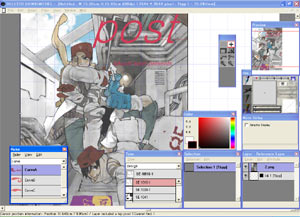 |
| • Do the pen work on a layer separate from the Rough Draft Layer. The pressure sensitivity of the pen can be adjusted with a slider to give you the same feeling as drawing by hand. | (A tablet is required to use the pressure sensitivity feature. We support Wacom products and the XP-pen, but cannot recommend other tablet manufacturers.) |